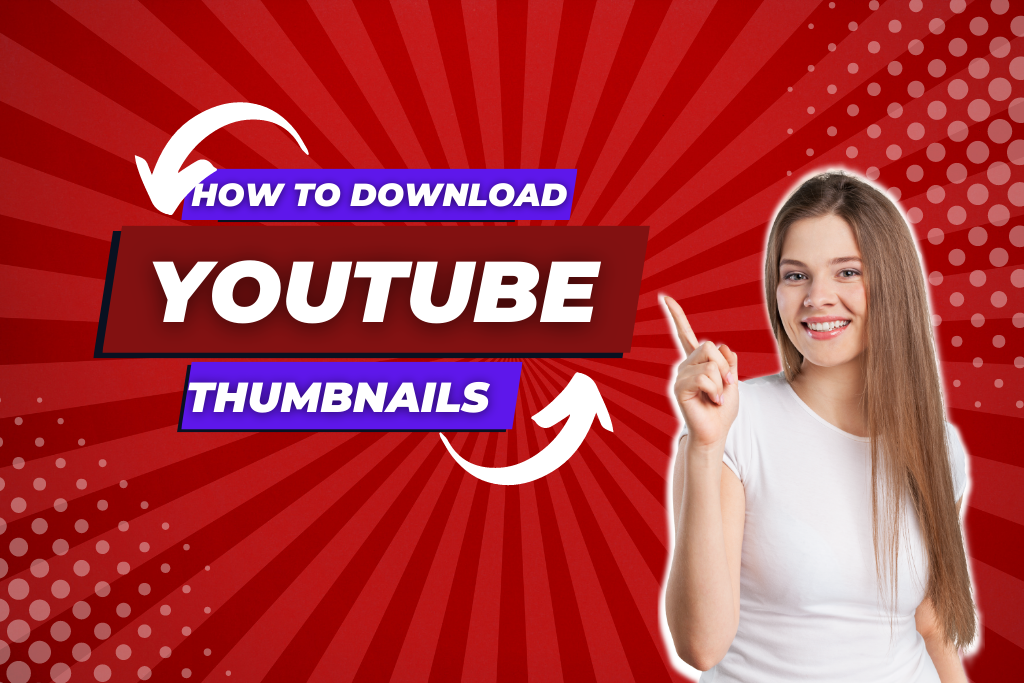A YouTube thumbnail is the small preview image that represents a video on the platform. It’s often the first thing a viewer sees and plays a large role in attracting clicks and views. Thumbnails are carefully crafted by creators to capture attention and communicate the essence of the content. Marketers and educators study them to understand what works in digital engagement, while creators may reuse or edit their own thumbnails for branding consistency.
Why Download YouTube Thumbnails?
- Design Inspiration: See what works for leading creators.
- Reusing Your Own Assets: Download thumbnails for archiving or cross-platform use.
- Reference for Presentations: Educational or creative projects often benefit from interesting visuals.
- Customization: Modify your own thumbnails for future uploads or promotions.
Is Downloading YouTube Thumbnails Legal?
Downloading a thumbnail for personal reference or educational purposes is generally legal. However, thumbnails and videos are copyrighted. If you plan to use them in public-facing projects (blogs, presentations, social media), you should obtain permission from the video creator or ensure your use complies with fair use and copyright guidelines.
How to Download YouTube Thumbnails: Step-by-Step
There are two main ways: using online tools or manually via URL manipulation. Both methods are simple and require no software installation.
Method 1: Using Free Online Tools
Several websites provide YouTube Thumbnail Downloaders that are user-friendly and free:
Popular Tools
- Toolsmart AI: Download thumbnails in HD, multiple resolutions, and formats with no registration required. Just paste your video link and choose the resolution you need.
- Thumbnail Download: Get HD and 4K thumbnails from YouTube, Vimeo, and Dailymotion instantly. No sign-ups, ads, or data storage.
- ToolsOverflow: Download thumbnails from long-form and Shorts videos in various sizes effortlessly.
- YouTube Thumbnail Grabber: Paste the video link, generate thumbnail images, and download them in different qualities easily.
Step-by-Step Process
- Find the Video
- Open YouTube and select the video whose thumbnail you want.
- Copy the Video URL
- Right-click the video or copy the URL from your browser’s address bar.
- Visit a Thumbnail Downloader Website
- Go to any of the mentioned free tools, such as Toolsmart AI or ThumbnailDown.
- Paste the URL
- Locate the input box labeled “Paste YouTube Link,” and enter your copied URL.
- Generate Thumbnails
- Click “Get Thumbnail” or “Fetch.” The site scans the video and displays all available thumbnail sizes (HD, SD, 4K, etc.).
- Preview and Download
- Select the format and resolution you want (e.g., max resolution for clearer images).
- Click “Download”—the image saves to your device.
Other Features
- No need for sign-ups or logins.
- Many platforms also support YouTube Shorts and embedded video links.
- Some tools offer live preview and downloadable buttons for all formats.
Method 2: Manual Download via URL Formula
This method works without third-party tools and is great for tech-savvy users:
Steps
- Copy Video URL
- Example:
https://www.youtube.com/watch?v=VIDEOID
- Example:
- Extract Video ID
- The unique string after
v=(e.g., forhttps://www.youtube.com/watch?v=x2c2-unwnFw, the Video ID isx2c2-unwnFw).
- The unique string after
- Construct Direct Thumbnail URL
- Use the following formats:
- HD (Max Resolution):
https://img.youtube.com/vi/VIDEOID/maxresdefault.jpg - Standard:
https://img.youtube.com/vi/VIDEOID/sddefault.jpg - High Quality:
https://img.youtube.com/vi/VIDEOID/hqdefault.jpg - Medium Quality:
https://img.youtube.com/vi/VIDEOID/mqdefault.jpg - Default:
https://img.youtube.com/vi/VIDEOID/default.jpg
- HD (Max Resolution):
- Paste the constructed URL into your browser.
- Use the following formats:
- Download
- Right-click on the displayed image and select Save Image As….
This method works for most YouTube videos. Note: Some videos may not have a max resolution thumbnail, in which case, try the HQ or SD variants.
Customizing Your Downloaded Thumbnails
Downloading is just the first step. If you wish to personalize your thumbnail:
- Use graphic design tools like Canva (free templates available). Customize fonts, overlays, branding, and more for your channel.
- Editing tools let you crop, annotate, or add special effects.
- Make sure your edited thumbnail complies with YouTube’s guidelines if you upload it.
Tips for Effective Thumbnail Usage
- Use Proper File Naming To stay organized and facilitate uploads.
- Maintain Aspect Ratio: YouTube thumbnails are ideally 1280×720 pixels (16:9 aspect ratio).
- Test Different Designs: Analyze which styles get more clicks and optimize accordingly.
Potential Issues & Solutions
- Copyright: If you’re not the creator, avoid using thumbnails publicly without permission.
- Resolution Limits: Some videos only provide lower-res thumbnails. Check multiple sizes.
- Mobile Devices: Most downloader sites are mobile-friendly—just follow the same procedure as on da esktop.
Conclusion
Downloading YouTube thumbnails for free is fast, easy, and accessible to everyone. Whether you use a dedicated tool or the manual method, you can get high-quality images for inspiration, editing, or archiving. Always respect content ownership and YouTube’s policies, and use thumbnails responsibly in your own creative work. With platforms like Toolsmart AI, ThumbnailDown, and quick manual tricks, you’re ready to level up your YouTube workflow today.