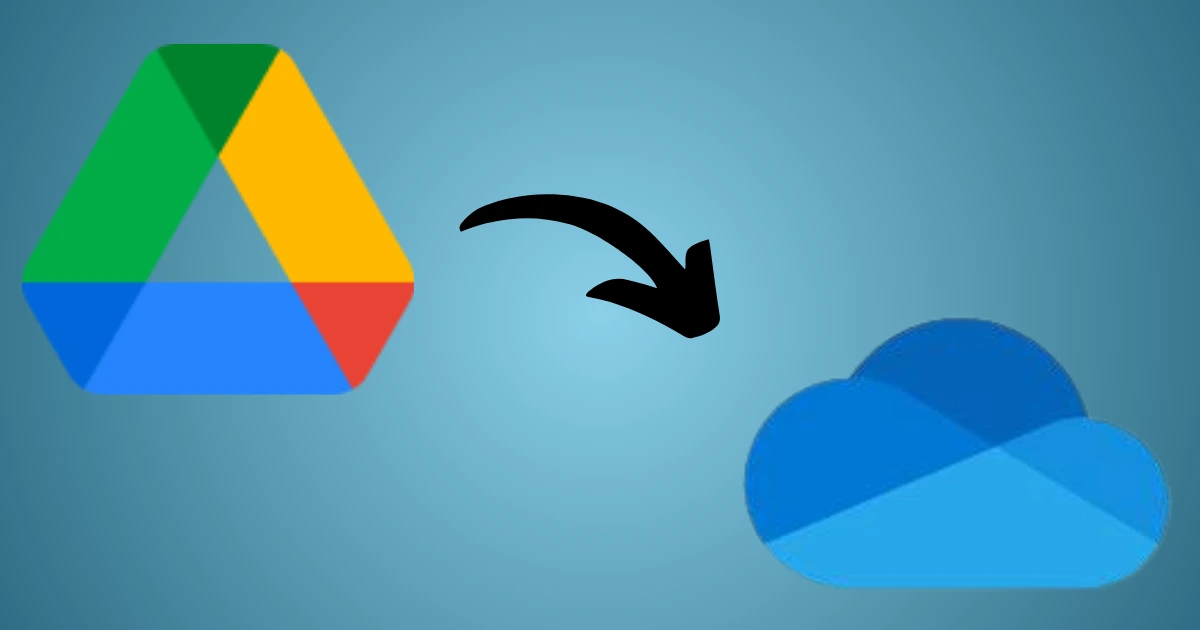Cloud storage has become essential for businesses and individuals. Moreover, it simplifies file sharing, collaboration, and data handling. Among them, the most widely used platforms are Google Drive and Microsoft OneDrive. As a result, as companies grow, they require better tools to optimize their productivity. Consequently, most companies are adopting Microsoft 365, and one common question arises: What is the best way to move Google Drive to OneDrive? In this blog, we’ll walk through the available migration methods and ultimately show you why Shoviv Google Drive to OneDrive Migration is the best way to migrate more data.
Why Move Google Drive to OneDrive?
Before discussing the migration process, let’s understand why many users and enterprises are shifting from Google Drive to OneDrive:
- OneDrive is integrated to connect better with Teams, Outlook, and SharePoint, making it more convenient for any user.
- Transferring to OneDrive makes it easier to manage when all files and apps are in the Microsoft ecosystem.
- OneDrive comes with advanced compliance features that make it preferable for businesses.
Manual Methods to Move Google Drive to OneDrive
There are a couple of native ways to transfer files from Google Drive, but they come with several limitations. Let’s look at them one by one:
1. Using Google Takeout
Google Takeout lets you download your Google Drive files as an archive, which you can later upload to OneDrive.
Limitations:
- It requires large local storage to save files temporarily.
- Manual uploads take significant time, especially with bulk data.
- The user can’t schedule or automate the process.
- Google Takeout does not directly connect to OneDrive.
- It allows moving a maximum of 50 GB at once.
2. Using Microsoft 365 Migration Manager
For enterprise users, Microsoft offers Migration Manager through the Microsoft 365 admin center. This tool helps IT admins transfer data from Google Workspace to OneDrive.
Limitations:
- The migration process requires technical knowledge and has a multi-step configuration.
- The method is tailored for IT professionals, not individual users.
- It is not suitable for small businesses or non-technical users.
Challenges with Manual Approaches
As you see, we can move Google Drive to OneDrive by using the manual approaches. They are not reliable for large-scale or professional needs because they are:
- Time-Intensive – Involves multiple manual steps at different stages.
- Risky – Increases the chances of missing or corrupt files during migration.
- Limited – Lacks advanced features such as selective migration, filters, or automation.
The Professional Solution: Shoviv Google Drive to OneDrive Migration
If manual methods seem tough to follow, you can go for an automated tool. Shoviv Google Drive to OneDrive Migration is a highly recommended software. It ensures a fast, secure, and customizable transfer.
Key Features of Shoviv Migration Tool:
- The program can transfer data from Google Drive to OneDrive quickly and securely.
- It supports all types of Google Drive files.
- The software works on job-based migration and can move multiple drives.
- Advance features like incremental and scheduled migration for flexibility.
- Simple, intuitive interface suitable for beginners and professionals.
- A free trial version is available to test before purchase.
With these features, Shoviv eliminates the manual hassle and ensures a smooth transition from Google Drive to OneDrive.
Final Thoughts
In this guide, we discuss the methods to move Google Drive to OneDrive. First, we disclose the manual techniques of migration and then also provide the information about an automated tool called Shoviv Google Drive to OneDrive Migration. Finally, it guarantees a reliable, automated, and user-friendly way to complete the migration without data loss.
Frequently Asked Questions
Q1. Can I move Google Drive to OneDrive for free?
Yes, you can use free methods like Google Takeout or Migration Manager.
Q2. How long does it take to transfer Google Drive to OneDrive?
The time depends on the method, internet speed, and file size.
Q3. Is there any file size limitation when using Google Takeout?
Yes, Google Takeout has a 50 GB limitation per archive. For larger data, multiple downloads are required.
Q4. Do I need technical skills to use Shoviv migration software?
Shiviv Migrator has a user-friendly interface and provides easy steps to migrate the data.
Q5. Is Shoviv’s Google Drive to OneDrive Migration safe?
Yes, the software ensures secure migration without any risk of data loss or corruption.
Q6. Can businesses migrate multiple Google Drives to OneDrive at once?
Yes, with Shoviv’s job-based migration feature, multiple drives can be transferred in one go.
be transferred in one go.
Get the Software: https://www.shoviv.com/google-drive-to-onedrive-migration.html
Check out this detailed migration tutorial: https://www.shoviv.com/blog/migrate-google-drive-to-onedrive/